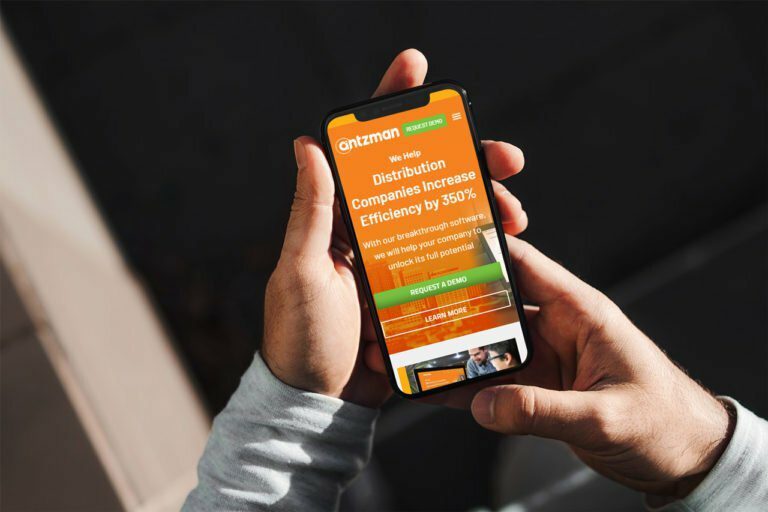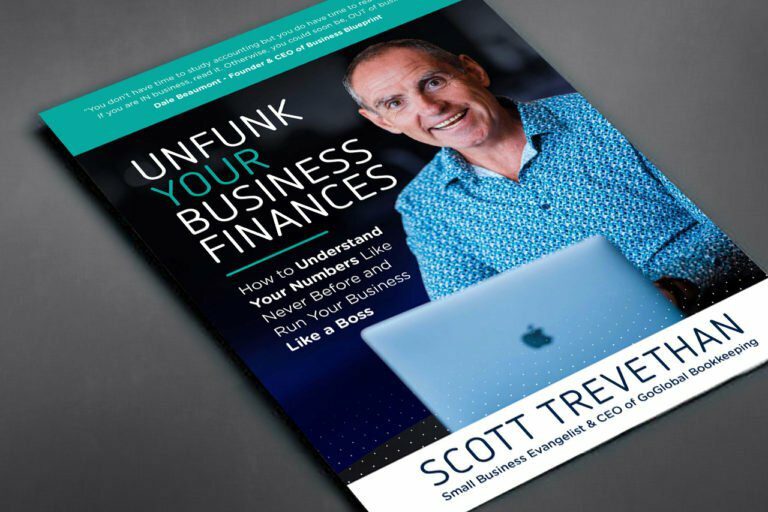Milestone Tracking #
Introduced in Version 12
You can automatically track milestones based on the lifecycle of a document if it undergoes multiple stages.
The configuration for Milestone setting can be set in Milestone Tracking and each milestone is updated in Milestone
To access Milestone Tracker, go to:
Home > Settings > Milestone Tracker
1. Creating a Milestone Tracker #
- Click on New.
- Set the Document Type to track (example: “Issue”).
- Set the field that represents stages (example: “Status”).
Note: A milestone stage can be defined by Link or Select properties.
Once this is set, a new Milestone record is created every time the status of any issue is changed.
The Milestone can be viewed in the timeline of the view:
Note: Milestones work independently of Versions.
2. Features
#
Milestones can be a great source for reporting and notifying. For example, if Lead Qualification is a milestone on “Lead”, milestones can help generate reports on the number of leads being qualified in a period.
2.1 Using Milestones with Dashboards #
Used along with Dashboards, Milestones can help track the trends in milestones. For example, if “Qualification” is tracked as a “Lead Stage”, a Dashboard on Milestone filtered by Qualification will show the trends of leads qualified.
2.2 Using Milestones with Energy Points #
Energy Point Rules can be defined to automatically give Energy Points to users who achieve a milestone. This can be used to incentivize action on transactions at various levels.